To achieve this list style, you can follow these steps:
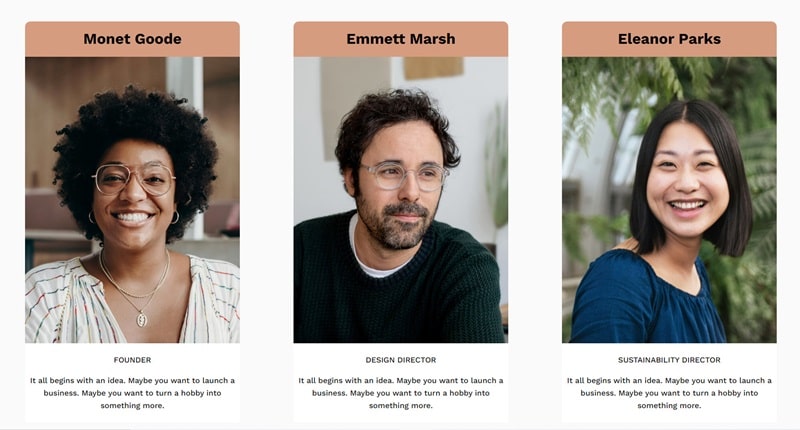
#1. First, you can follow this guide to move the Title above the Image
#2. Next, edit List Section > Choose this option to set a White Background Card.
Design > Style
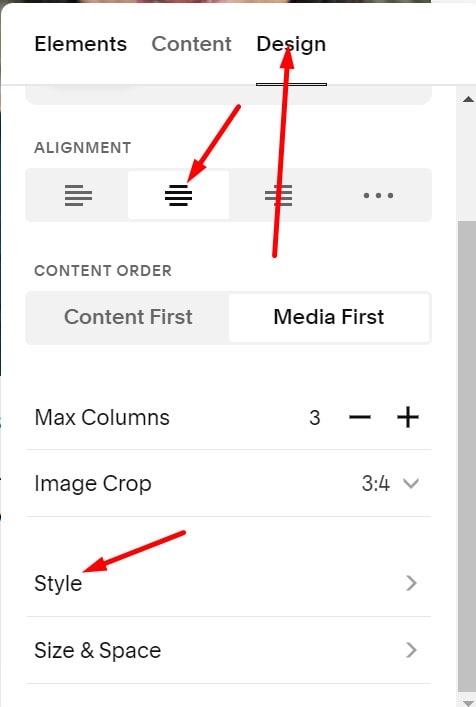
Choose Card > Then you can adjust padding top/bottom/left/right
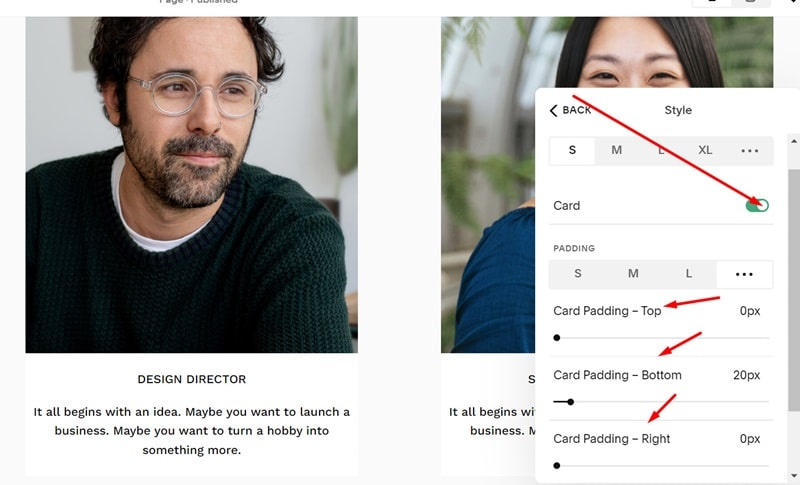
#3. Use this code to the Custom CSS box
section[data-section-id="6615fd311e011753424b1958"] .list-item-media:before {
text-align: center;
background-color: #d69c80;
color: #000;
margin-bottom: 0;
padding: 20px;
border-top-left-radius: 10px;
border-top-right-radius: 10px;
}
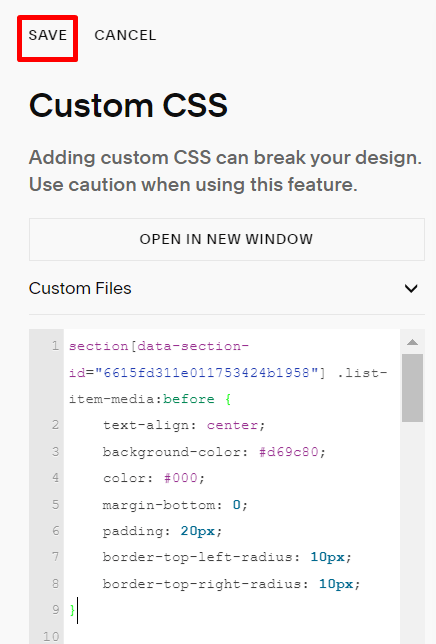
#4. Combine both codes (current code + code in #1 guide), you will have this code
section[data-section-id="6615fd311e011753424b1958"] {
.list-item-media:before {
font-weight: 600;
font-size: 28px;
margin-bottom: 20px;
display: block;
}
li:nth-child(1) .list-item-media:before {
content: "Monet Goode";
}
li:nth-child(2) .list-item-media:before {
content: "Emmett Marsh";
}
li:nth-child(3) .list-item-media:before {
content: "Eleanor Parks";
}
.list-item-media:before {
text-align: center;
background-color: #d69c80;
color: #000;
margin-bottom: 0;
padding: 20px;
border-top-left-radius: 10px;
border-top-right-radius: 10px;
}
}