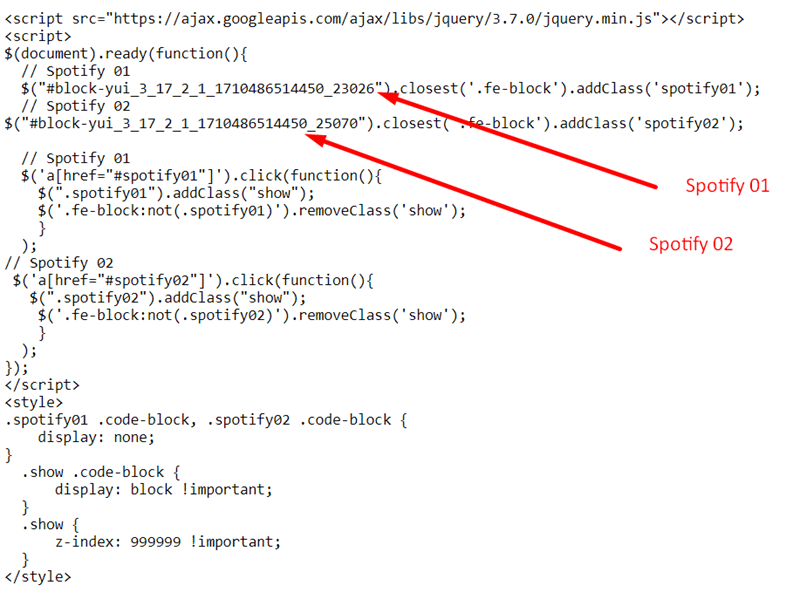Demo: https://tuanphan-demo01.squarespace.com/click-text-show-spotify?noredirect
Pass: abc
Suppose you have 2 Texts.
You want: when users click on each Text >> Show Spotify.
#1. First, you add a Text Block with some text/url.
Make sure the option “Open link in new tab” is disabled
- #spotify01
- #spotify02
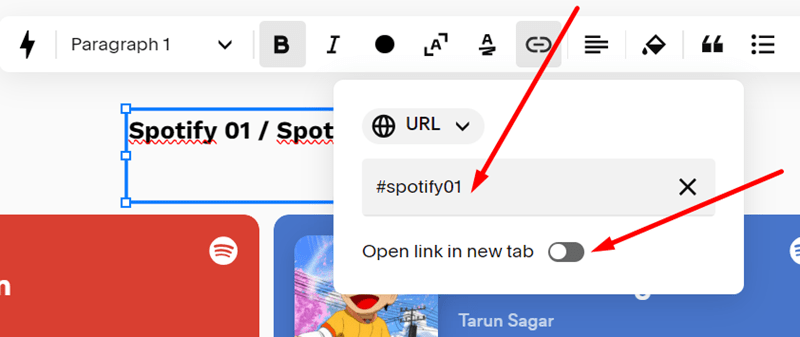

and 2 Spotify Playlists below.
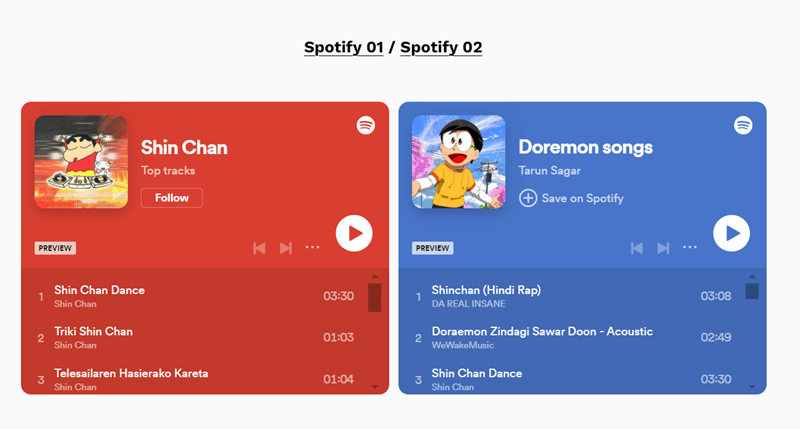
#2. Install Squarespace ID Finder to find the ID of Text and Spotify.
In my example, we will have:
- Left Text Block: #block-yui_3_17_2_1_1710486514450_34580
- Spotify 01: #block-yui_3_17_2_1_1710486514450_23026
- Spotify 02: #block-yui_3_17_2_1_1710486514450_25070
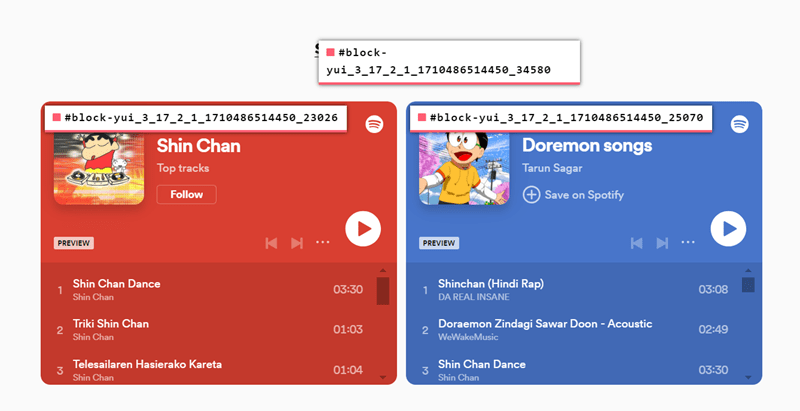
#3. Use code to Code Injection – Footer (or Page Header Code Injection)
<script src="https://ajax.googleapis.com/ajax/libs/jquery/3.7.0/jquery.min.js"></script>
<script>
$(document).ready(function(){
// Spotify 01
$("#block-yui_3_17_2_1_1710486514450_23026").closest('.fe-block').addClass('spotify01');
// Spotify 02
$("#block-yui_3_17_2_1_1710486514450_25070").closest('.fe-block').addClass('spotify02');
// Spotify 01
$('a[href="#spotify01"]').click(function(){
$(".spotify01").addClass("show");
$('.fe-block:not(.spotify01)').removeClass('show');
}
);
// Spotify 02
$('a[href="#spotify02"]').click(function(){
$(".spotify02").addClass("show");
$('.fe-block:not(.spotify02)').removeClass('show');
}
);
});
</script>
<style>
.spotify01 .code-block, .spotify02 .code-block {
display: none;
}
.show .code-block {
display: block !important;
}
.show {
z-index: 999999 !important;
}
</style>
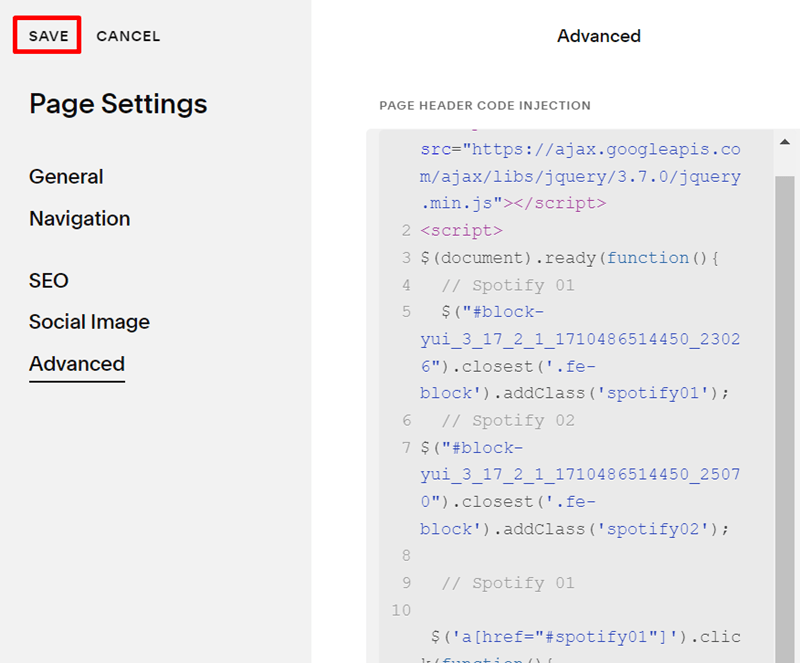
#4. Explain code