#1. First, choose the store page that has the product you want to change “Sale” text color
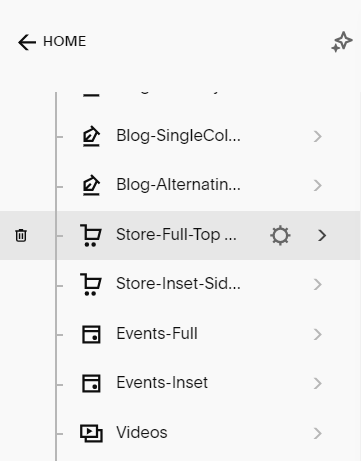
#2. Next, look on right of page, click on Paint Brush icon like below

#3. Next, you choose Colors
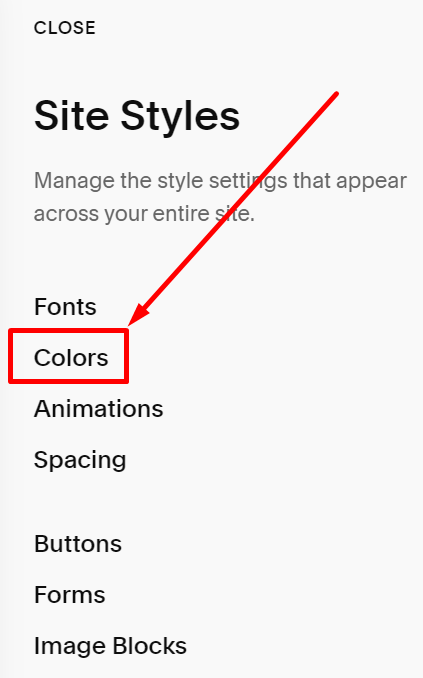
#4. Next, scroll up the store page and click on the LIGHTEST 1 (each site will show a different text, in this example site, it shows “LIGHTEST1”)
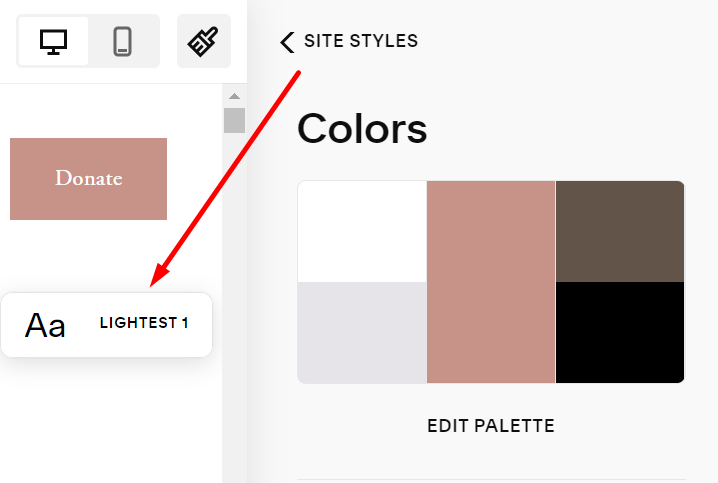
#5. Next, scroll down and click on “Sale” text, Right box (Edit Theme) will appear and you can click on Status to change the color you want
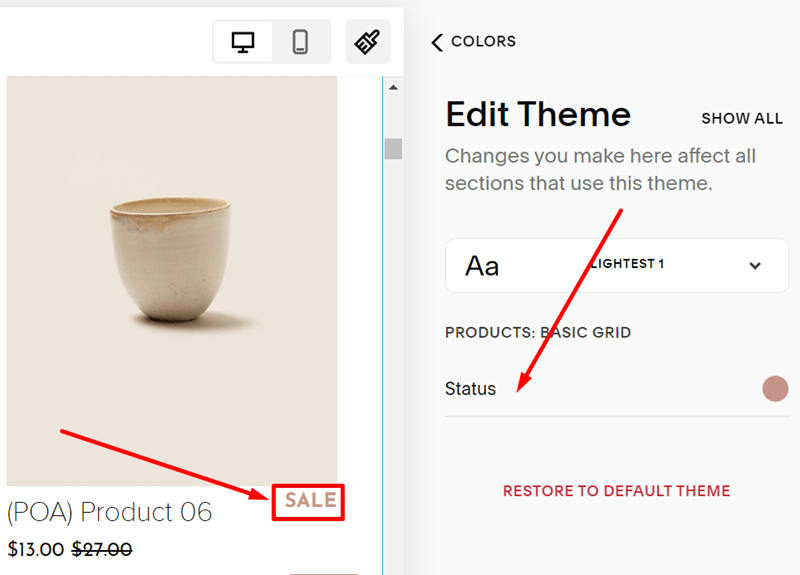
#6. Next, click Save on the left of the screen
