Use CSS code
#1. First, install this free tool and find the List Section ID
In my example, we will have:
- section[data-section-id=”6615fd311e011753424b1958″]
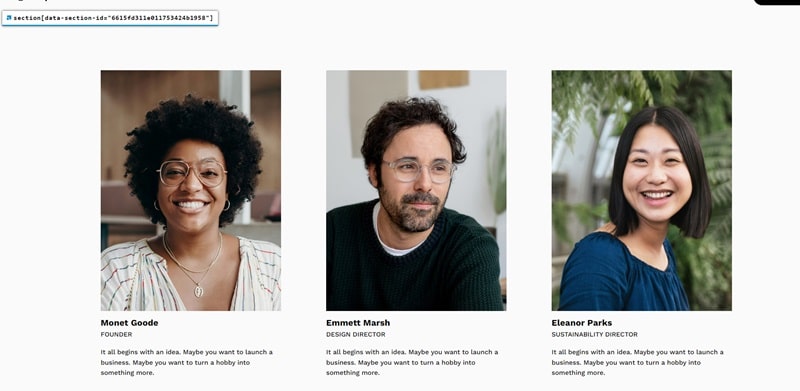
#2. Use this code to Custom CSS box
section[data-section-id="6615fd311e011753424b1958"] {
.list-item-media:before {
font-weight: 600;
font-size: 28px;
margin-bottom: 20px;
display: block;
}
li:nth-child(1) .list-item-media:before {
content: "Monet Goode";
}
li:nth-child(2) .list-item-media:before {
content: "Emmett Marsh";
}
li:nth-child(3) .list-item-media:before {
content: "Eleanor Parks";
}}
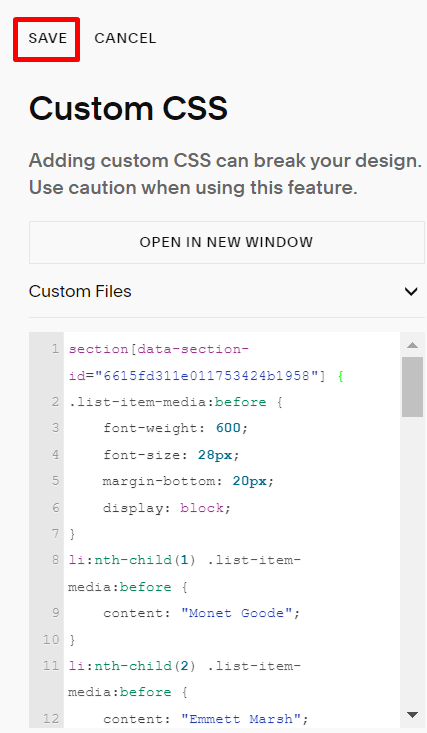
#3. You will have
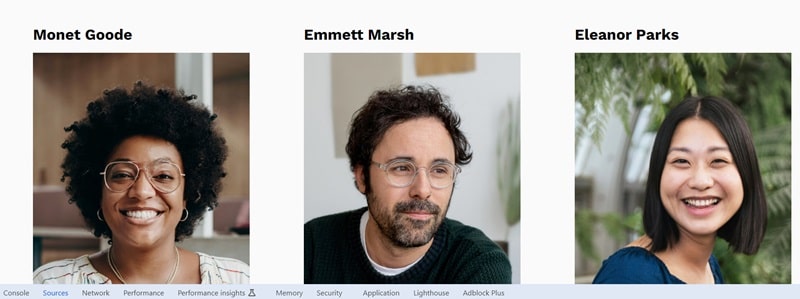
Then you can disable this option to disable the default title
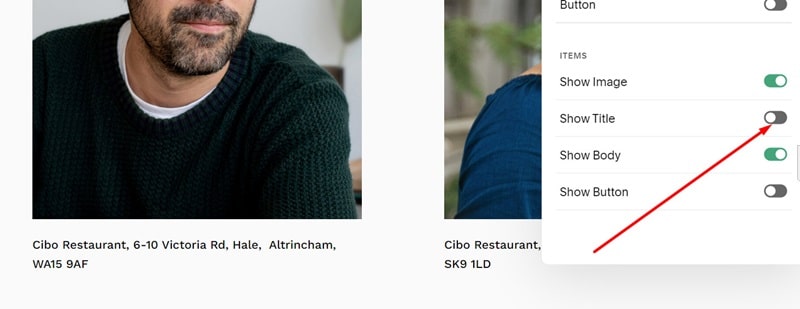
Use JavaScript code
#1. First, install this free tool and find the List Section ID
In my example, we will have:
- section[data-section-id=”6615fd311e011753424b1958″]
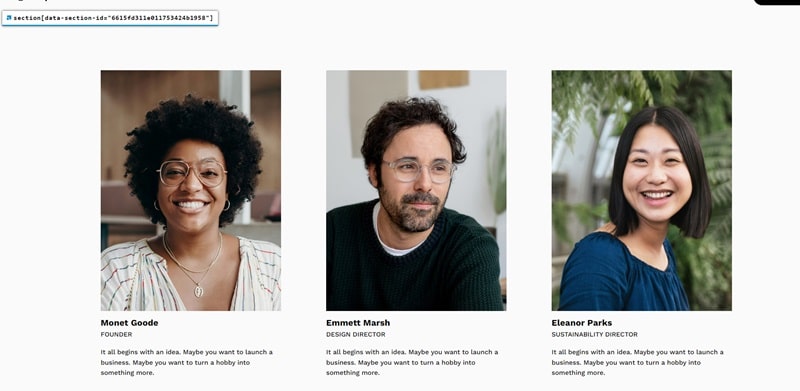
#2. Use this code to Code Injection > Footer (or Page Header Code Injection)
<script src="https://ajax.googleapis.com/ajax/libs/jquery/3.7.0/jquery.min.js"></script>
<script>
$(document).ready(function(){
$('section[data-section-id="6615fd311e011753424b1958"] li.list-item').each(function(){
var cr = $(this).find('.list-item-media');
var cr2 = $(this).find('h2.list-item-content__title');
$(cr2).insertBefore(cr);
});
});
</script>
<style>
.list-item-content__description {
margin-top: 0px !important;
}
.list-item-media {
margin-top: 10% !important;
}
</style>